Browse:
Was this helpful? 0 0
Select "Print" from your document's menu to send your document to the printer. Go to iprint.memphis.edu. Click "Release Print Job" in the center of the screen.
Now, log in with your UofM username and password.

Click the "Jobs Pending Release" link, locate your print job, and click "Print."
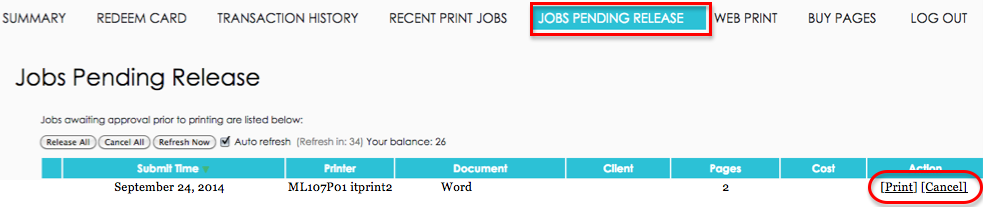
Retrieve printed documents from the printer on the 2nd floor.
 University Libraries - The University of Memphis - Memphis, TN 38152 - 901-678-2205
University Libraries - The University of Memphis - Memphis, TN 38152 - 901-678-2205